NewsMagZ
The Fastest Responsive News Magazine Wordpress Theme
The Fastest Responsive News Magazine Wordpress Theme
NewsMagz is a Responsive MultiPupose WordPress theme for News, NewsPaper, magazines, Tech, Personal, Fashion, Food, Auto, Travel and photography, Photogallery Blogs.
Thank you for purchasing our theme. If you have any questions that are beyond the scope of this help file, please feel free to post your question in support forum. Thank you so much!
We are always ready to give free and Unlimited support to all our theme buyers. If you don't know anything about WordPress Theme installatio, Our dedicated Team will help you to setup a theme installation.
Use our Support forum to Ask your question. Only Verified Customers can create support question. So, please use this to get support quickly.
Demo data will create NewsMagZ Demos like a site. So Don't use this file, if you have blog already.
NewsMagZ Comes with 20+ Pre-made Demos. You can install any Demo with Just One Click. One click demo installer will import all posts, menus, widgets, Theme options etc.
There are 2 ways you can import the demo data.
CrnInteractive One-Click Demo Installer will import and create the site like NewsMagZ Demo with Just One-Click. This is Hassle-free way to experience the NewsMagZ theme.
CrnInteractive One-Click Installer will import demo posts, pages, comments, custom fields, categories, tags, media files, Widgets, menus and necessary options.
In this Process, You WordPress settings, posts and other data's won't be affected.
Also note that, Importing will take few minutes to complete.
Go to WP Dashboard > NewsMagZ > Import Demo Data
Click the Import data button to start the One-Click Theme Install. That's it,your site is ready
If the One-Click Installer fails or something goes wrong, You can use the WordPress Import plugin to import the demo data files.
NewsMagZ Theme theme comes with demo data xml file which includes the sample posts and images to get start your theme.
Theme supports Unlimited header Styles with 7 Different Stylish Header Layouts. You can enable any style using custoizer panel.
Just Go to customizer > General Options > Header Style
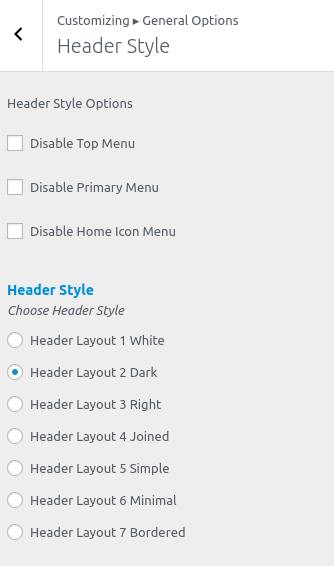
Theme supports 3 WP Nav menus. The Second Navigation Menu is Primary Navigation which has the support of Mega Menu. You can setup the Nav menu here, WP Dashboard > Appearance > Menus.
Mega Menu is one of the amazing feature of this theme. MegaMenu will show the recent posts from the selected category in the menu when you hover that.
To enable the long Thumbnail Image in MegaMenu, follow these steps
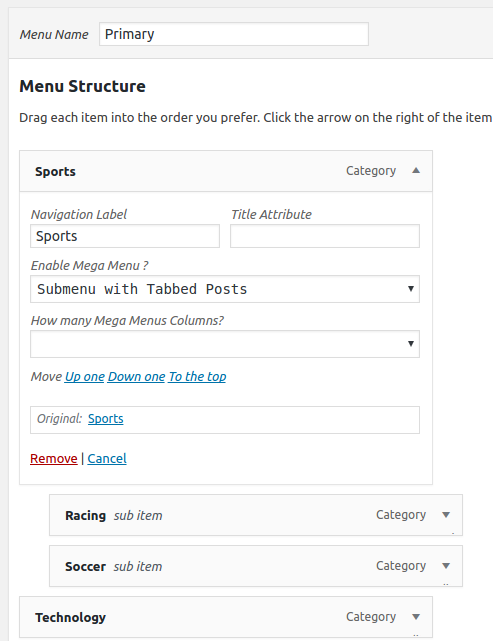
NewsMagZ Live Customizer Options Panel is developed with WordPress Customizer API. By usong the the default WP API, the site will load even more faster. Many Extra Features added by the CrnInteractive which can be edited using Customizer Live Preview. You can pretty much control every aspect of the theme using this Customizer Options Panel.
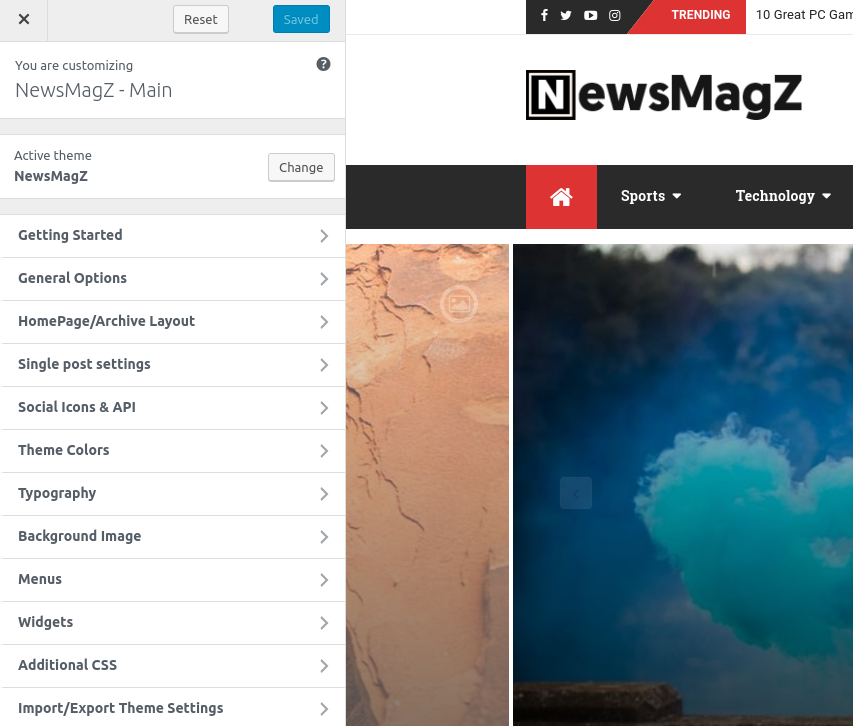
The Panel settings are self-explanatory and you don't need any docs to to set this up. Some of the features explained below.
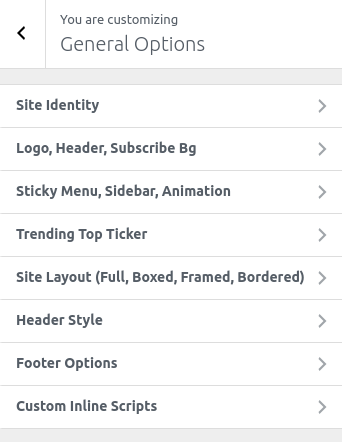
NewsMagZ Comes with Six different 'Home Page / Category Page Layouts'.
NewsMagZ Comes with 3 different Navigation Styles.
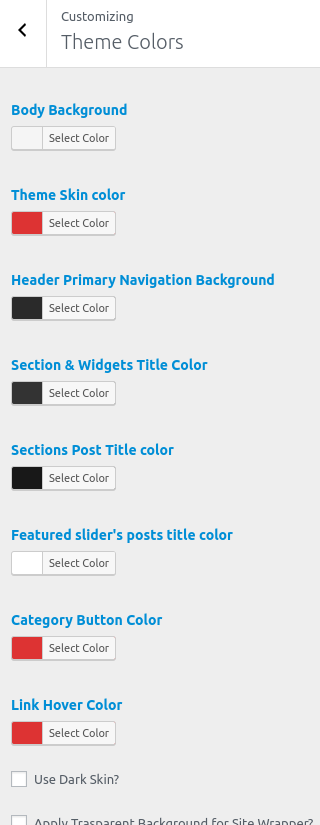
The screenshot shows some of the layout sections in this Styling options. Using the Styling Options tab, You can create unlimited Theme Skins. We've included the every elements of the Theme Layout in this section with color chooser. Using that, You can change background, link, border colors to match your imagination.
CrnInteractive Page builder is the Great tool that comes with NewsMagZ Theme. using this page builder, you can create unlimited HomePage and other page layouts with Drag and Drop Support. You can design your own site with stunning Design elements.
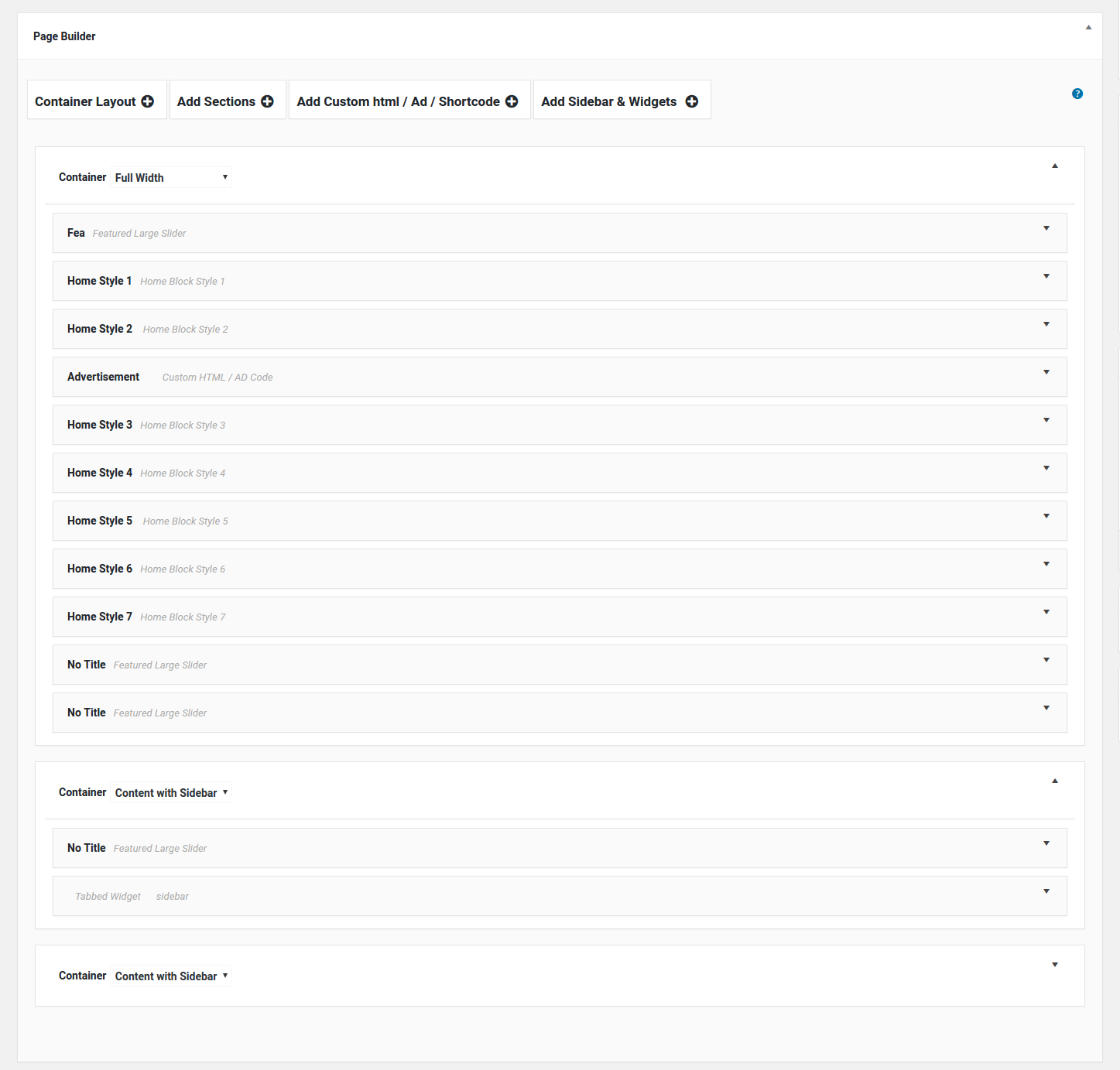
NewsMagZ comes with Customzied latest version of Page Builder with many powerful features.
Page Builder Comes with nearly 60+ Sections. With Unlimited Shortcode support.
The HomePage slider offers 10+ variety of slider Styles. You can show Recent Posts in slider, Category posts in slider or Create Your own Sliders using multiple Post
Theme Uses the Images from Featured Images that is Sliders, Widgets, Posts all are using Featured image. You must set featured image for all your posts.
Pages and posts are supporting Many types of layout: Magazine style, Blog style with Small Image, Blog Style with Large Image
Blog style with Small Image
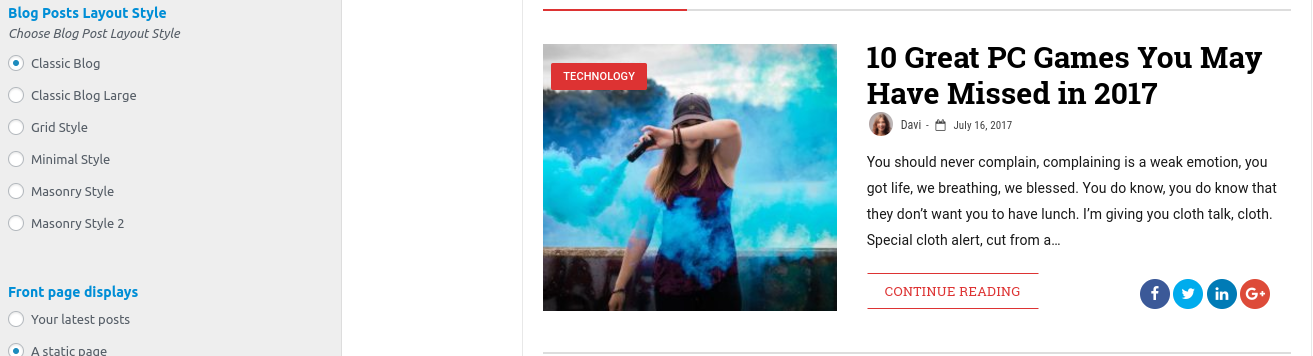
Blog Style with Large Image
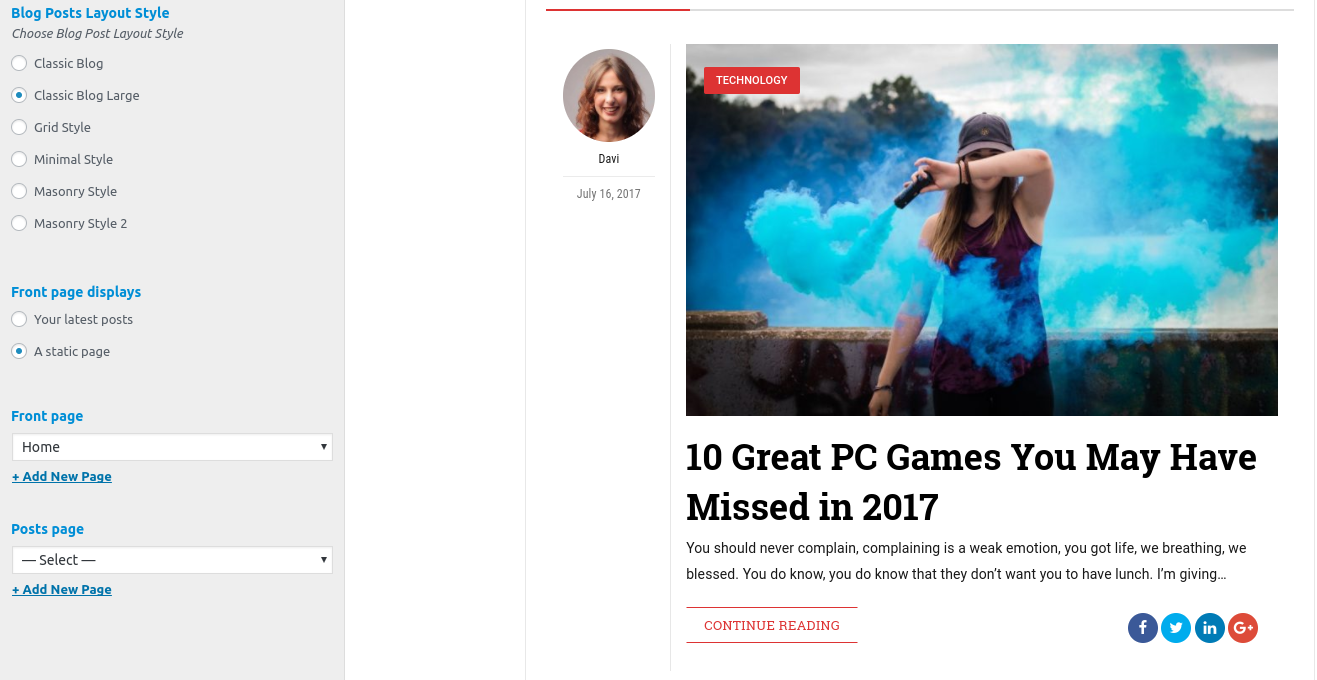
Blog Style with Grid Image
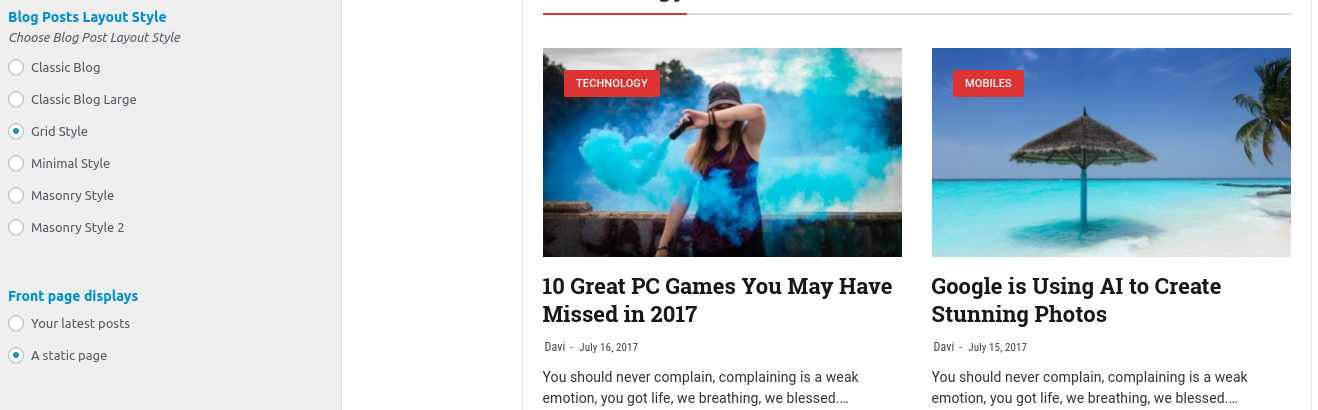
Like above You can choose Other styles listed in image.
You can easily convert the Single Post in to multiple pages. To do that, switch text Tab in WordPress editor and add the following code to create multi page post
<!--nextpage-->
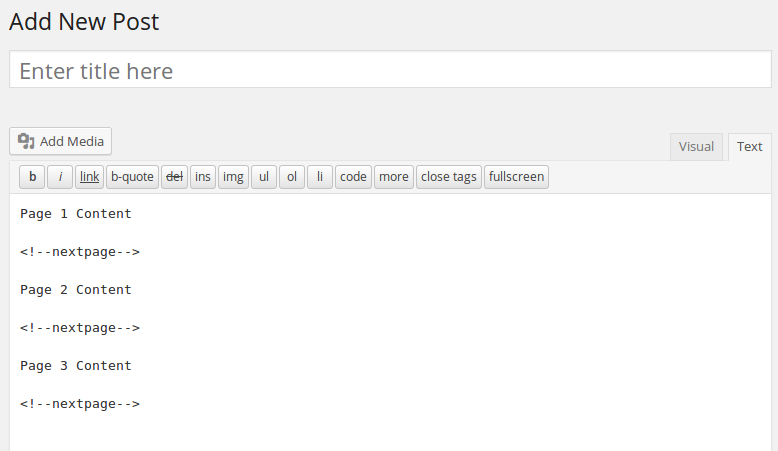
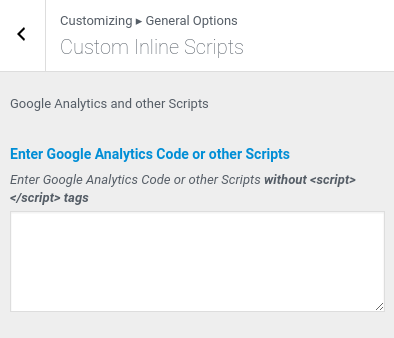
The Ad panel supports Multiple sections of ads. Header Ads, Magazine Blocks ads, Footer section, Single Posts (Below Title, End of post)
We have include following 20+ Custom styled Stunning Widgets to improve the Blog design and User experience.
If You want any other widget, Request in the support forum, We'll add that widget in the theme.
In Widgets Page,
Footer comes with two different Skins. 1. Dark Skin, 2. White Skin.
Footer comes with 3 footer blocks. In these 3 footer blocks you can show WP widgets. Just drag and drop the widgets from widget panel to Footer Block1 and Footer block 2 and Footer block 3.
Each Footer Block supports multiple widgets. You can show many widgets in each block.
Footer Options: Customize > General Options > Footer options
A written language is Right-to-left when its script flows from the right side of the page to the left.
We've added the support for RTL in this theme.Now the Arabic, Hebrew Languages are supported in our NewsMagZ WordPress Theme. If you have installed the RTL version of WordPress, this theme will automatically change the layout to support RTL.
This theme has localization support by including .po and .mo files. So that You can utilize this and translate to your language by using the POEDIT Application.
This theme has language files in Languages folder inside NewsMagZ Theme folder.
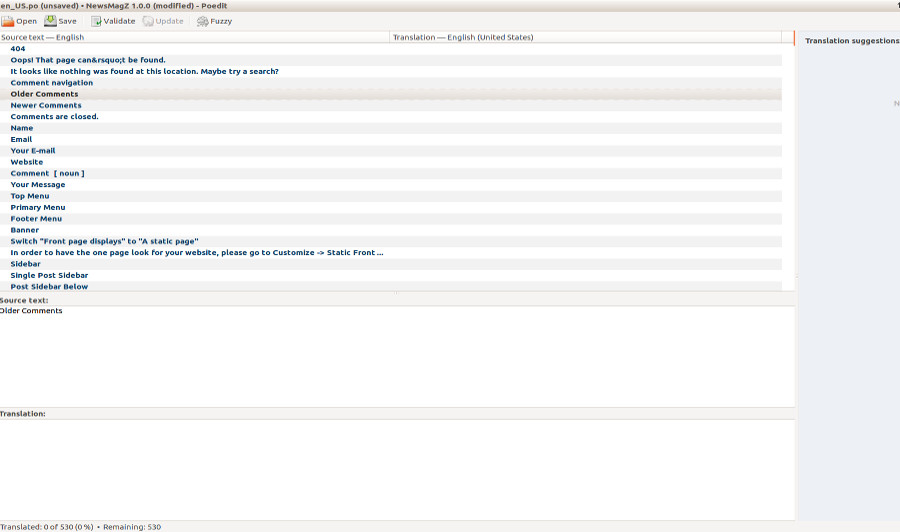
For example, if your language is French and France is your country of residence, your code will be fr_FR. Get your country and language codes by using the links. Your .po file should be saved like fr_FR.po. Your .mo file will be automatically created.
Find the following code in wp-config.php
define('WPLANG', '');
and replace with your country and language name like example i said.
Example:
define('WPLANG', 'fr_FR');