Bfastmag Pro
The Fastest Responsive News Magazine Wordpress Theme
The Fastest Responsive News Magazine Wordpress Theme
Bfastmag Pro is an Ultra Fast Responsive Premium WordPress theme for News, News Paper, magazines, tech blogs, Personal Blogs, Fashion blogs and photography, Photogallery Blogs.
Thank you for purchasing our theme. If you have any questions that are beyond the scope of this help file, please feel free to post your question in support forum. Thank you so much!
We are always ready to give free and Unlimited support to all our theme buyers. If you don't know anything about WordPress, Our dedicated Team will setup a theme installation for you.
Use our Support forum to Ask your question. Only Verified Customers can create support question. So, please use this to get support quickly.
We have written a separate Tutorial to explain the users To Update the WordPress theme using multiple ways. Click the link How to Upgrade and Update a WordPress Theme After Customization
Demo data will create BfastMag Pro Demo like site. So Don't use this file, if you have blog already.
There are 2 ways you can import the demo data.
ThemePacific One-Click Demo Installer will import and create the site like Bfastmag Demo with Just One-Click. This is Hassle-free way to experience the bfastmag theme.
ThemePacific One-Click Installer will import demo posts, pages, comments, custom fields, categories, tags, media files, Widgets, menus and necessary options.
In this Process, You WordPress settings, posts and other data's won't be affected.
Also note that, Importing will take few minutes to complete.
Go to WP Dashboard > Bfastmag > Import Demo Data
Click the Import data button to start the One-Click Theme Install. That's it,your site is ready
If the One-Click Installer fails or something goes wrong, You can use the WordPress Import plugin to import the demo data files.
VideoZine Theme theme comes with demo data xml file which includes the sample posts and images to get start your theme.
Theme supports 2 Different Stylish Header Styles. You can enable any style using customizer panel.
Just Go to customizer > General Options > Header Style
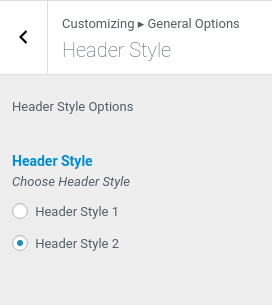
Theme supports 2 WP Nav menus. The Second Navigation Menu has the support of Mega Menu. You can setup the Nav menu here, WP Dashboard > Appearance > Menus.
Mega Menu is one of the amazing feature of this theme. MegaMenu will show the recent posts from the selected category in the menu when you hover that.
Follow these steps, to use Super Mega Menus in your site
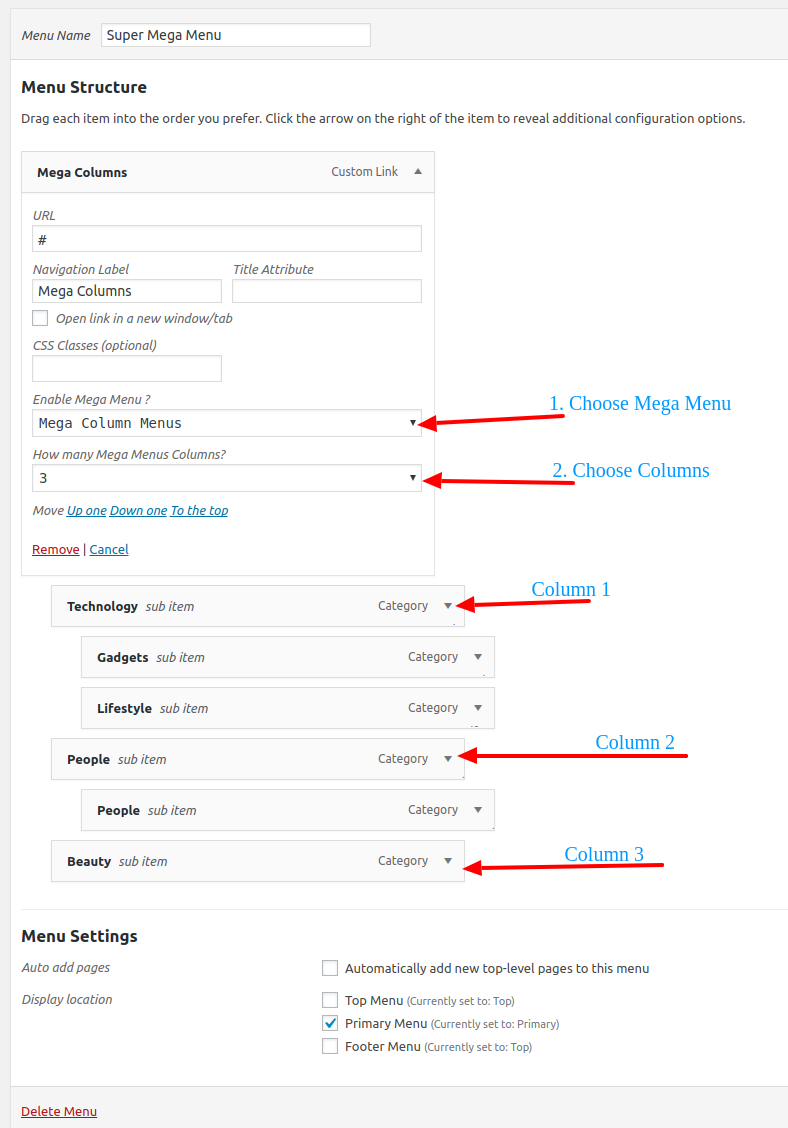
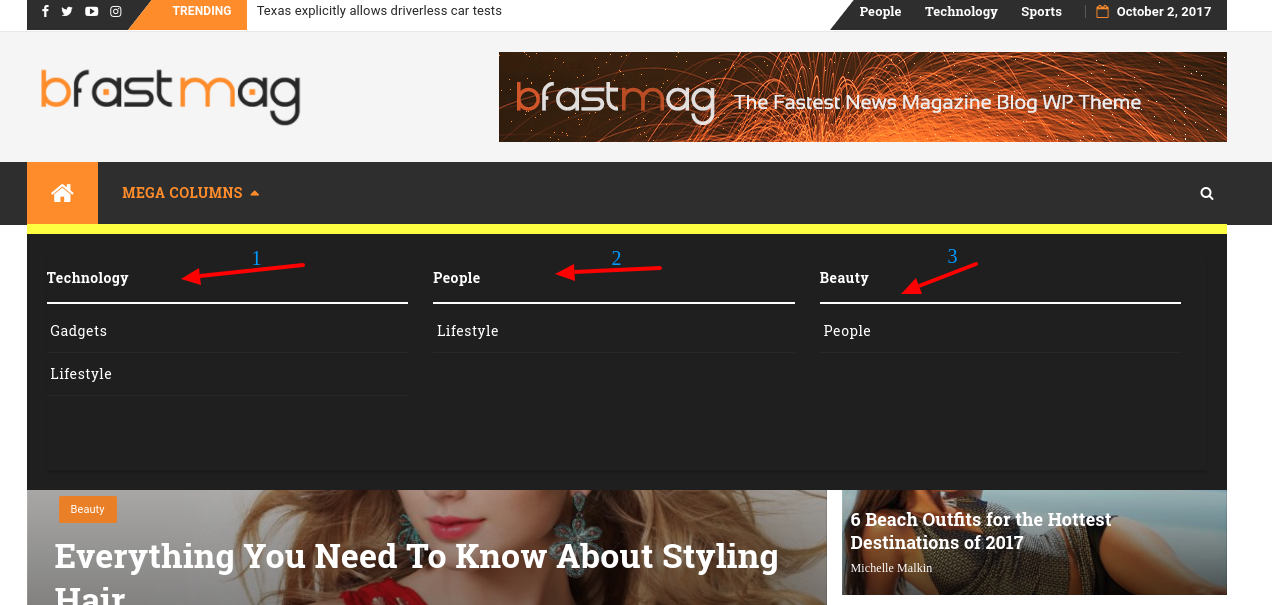
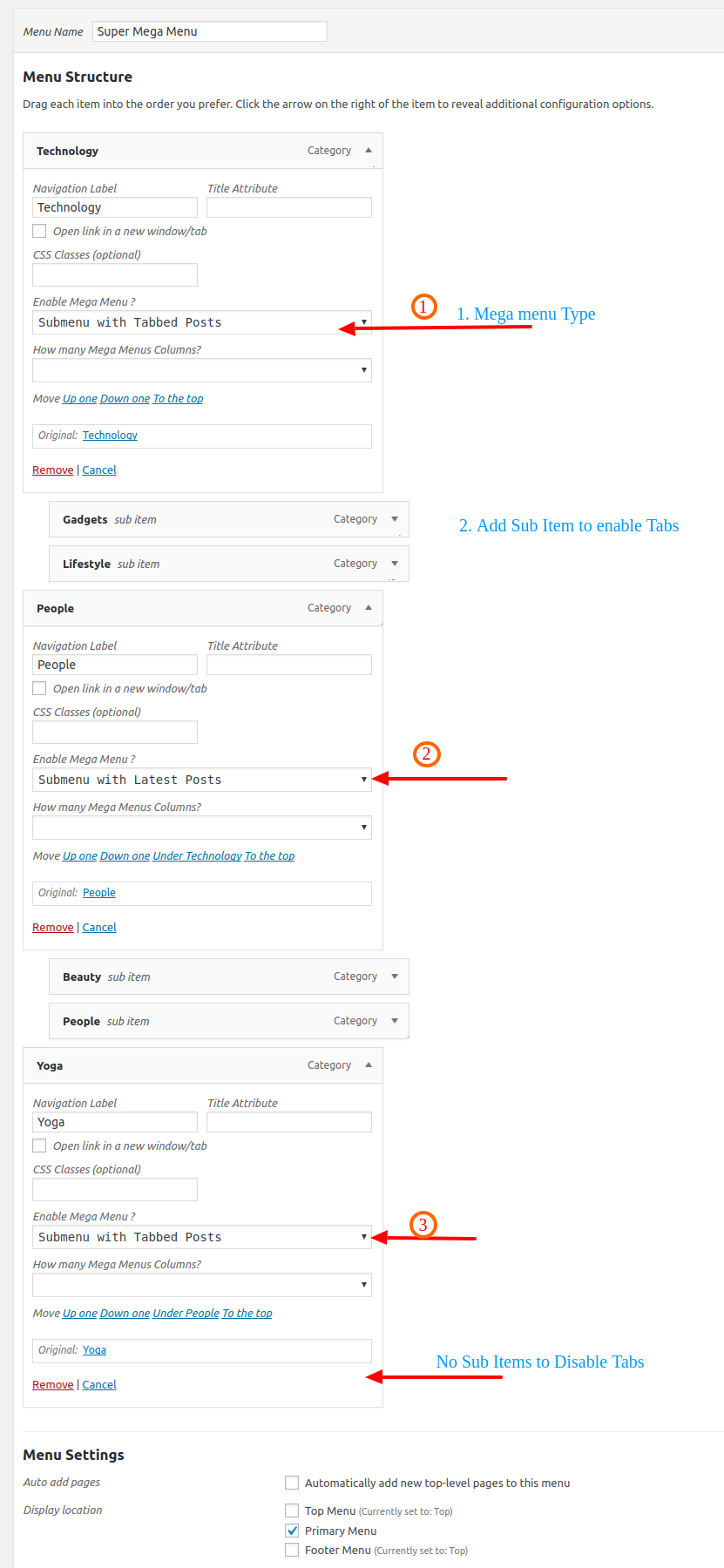
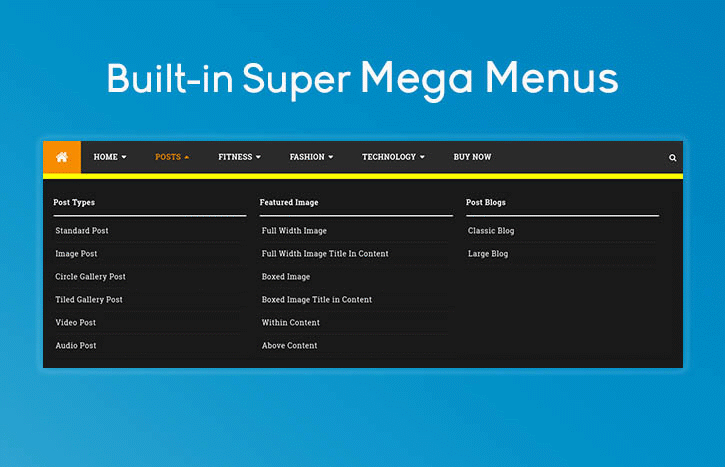
Add the Menus and Drag the menu to left side to use that as Sub categories or Drop Down Menu
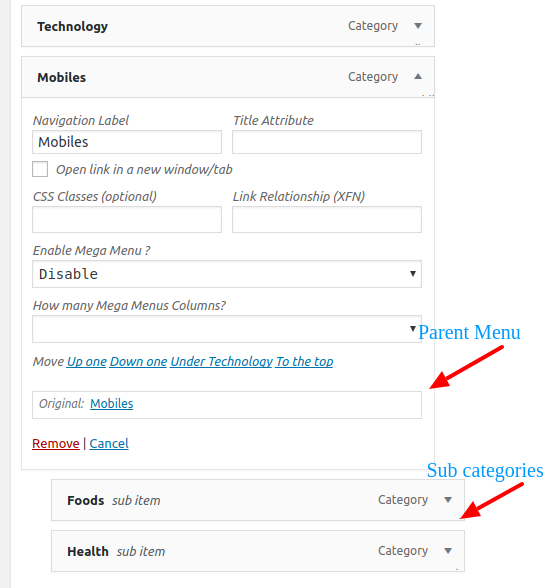
BfastMag Options Panel is developed with WordPress Customizer API. By usong the the default WP API, the site will load even faster. Many Extra Features added by the ThemePacific which can be edited using Customizer Live Preview. You can pretty much control every aspect of the theme using this Customizer Options Panel.

The Panel settings are self-explanatory and you don't need any docs to to set this up. Some of the features explained below.
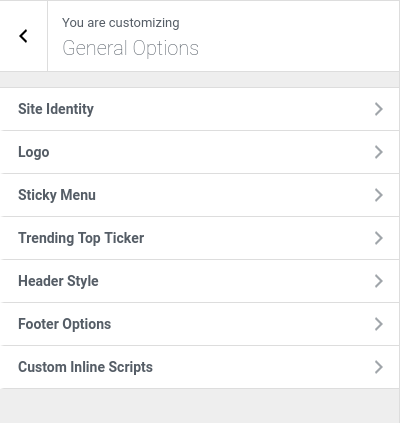
See below, 'Home Page / Page Layout' section for more details.
In addition to that, When You choose the 'Your Latest Posts' in front Page Displays, the HomePage Blocks Options will be hidden.
HomePage Blocks Options will provide the Magazine style widgets like sliders, Grid type design etc.
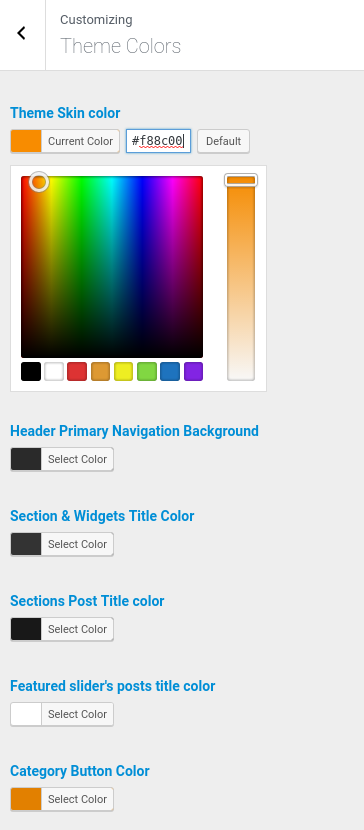
The screenshot shows some of the layout sections in this Styling options. Using the Styling Options tab, You can create unlimited Theme Skins. We've included the every elements of the Theme Layout in this section with color chooser. Using that, You can change background, link, border colors to match your imagination.
The HomePage slider offers variety options to choose. You can show Recent Posts in slider, Category posts in slider.
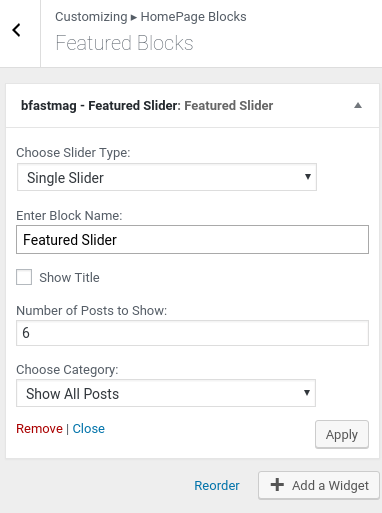
The sliders in the Page Builder Sections will not affect by the above settings.
Theme Uses the Images from Featured Images that is Sliders, Widgets, Posts all are using Featured image. You must set featured image for all your posts.
Pages and posts are supporting Many types of layout: Magazine style, Blog style with Small Image, Blog Style with Large Image
Blog style with Small Image
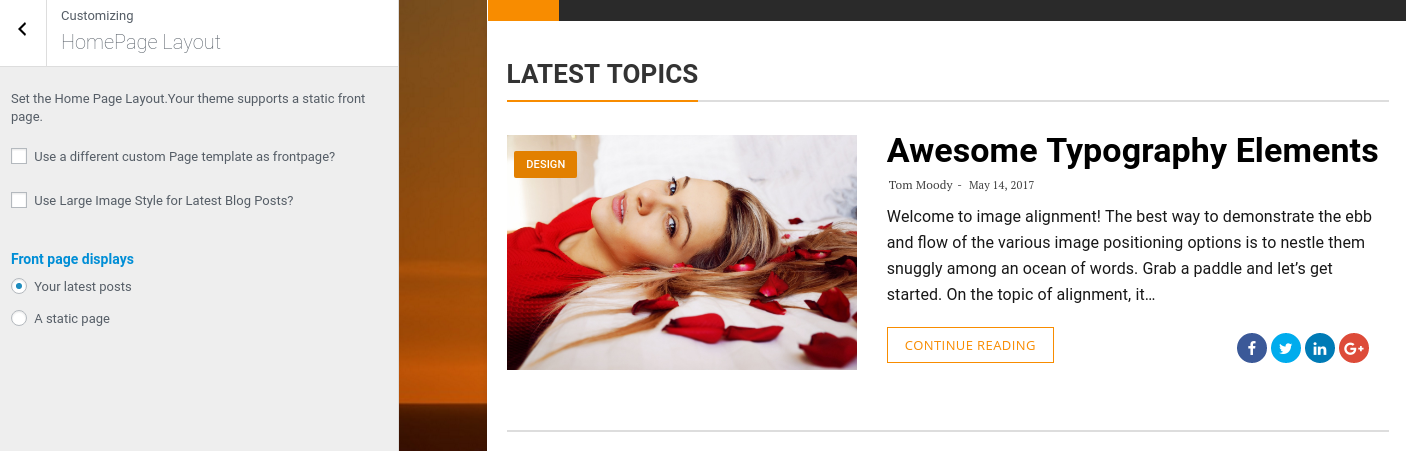
Blog Style with Large Image
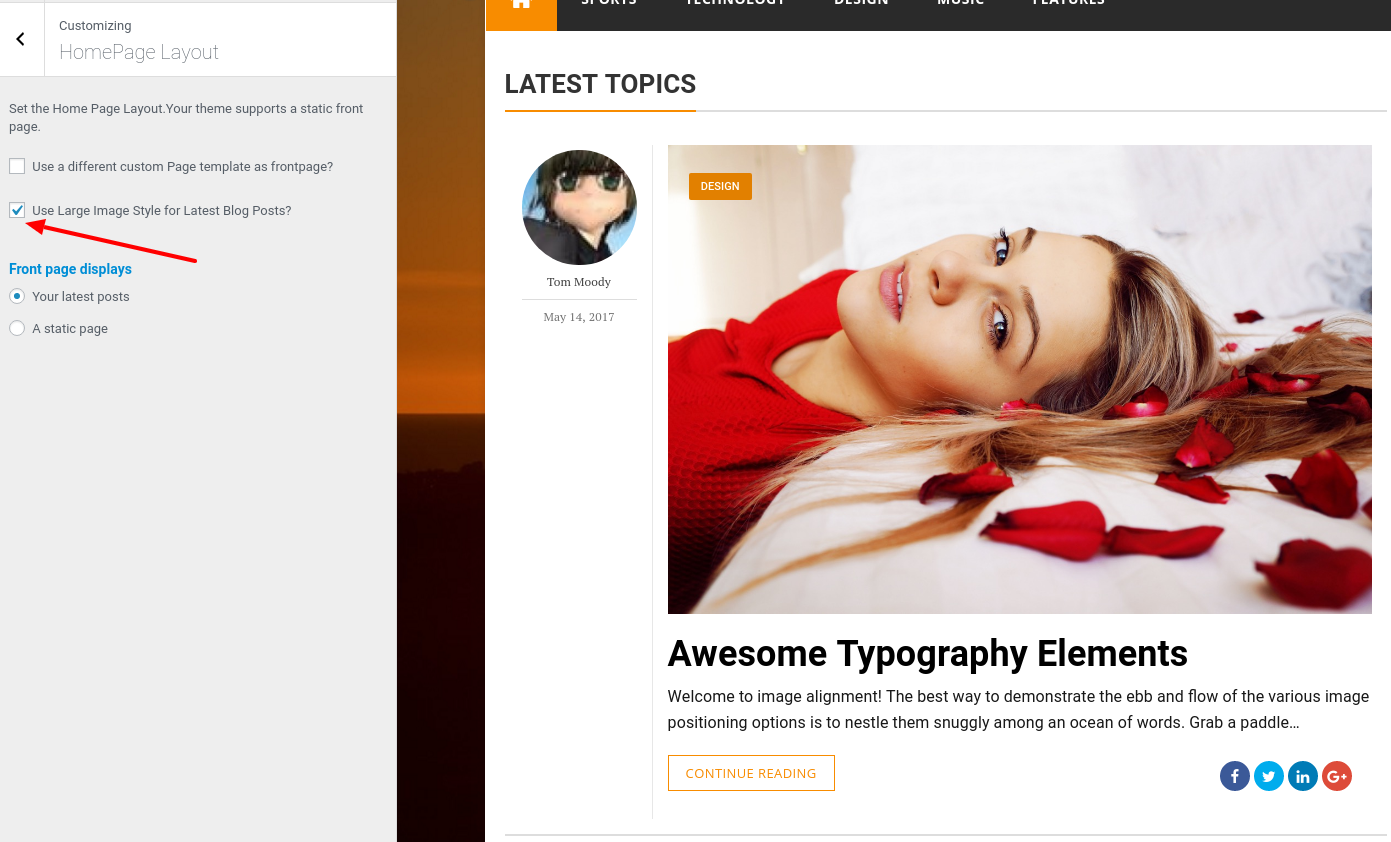
Home Blocks for front page only with limited sections. Use Page Builder to get unlimited Sections. However, Home Blocks Widgets will offer you all possible blocks.
Untick the Checkbox to choose Home Blocks in front Page.. Tick the checkbox to Choose Page Builder Pages in front Page (Details about Page Builder coming Below)
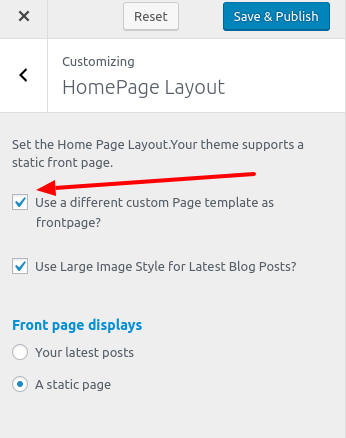
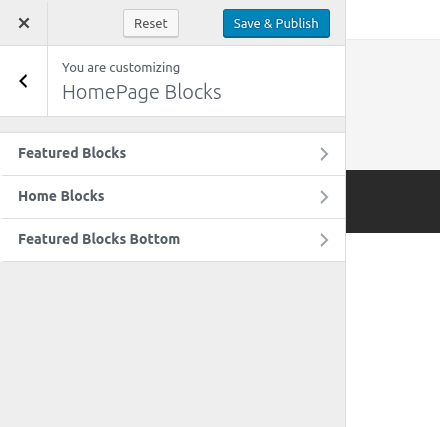
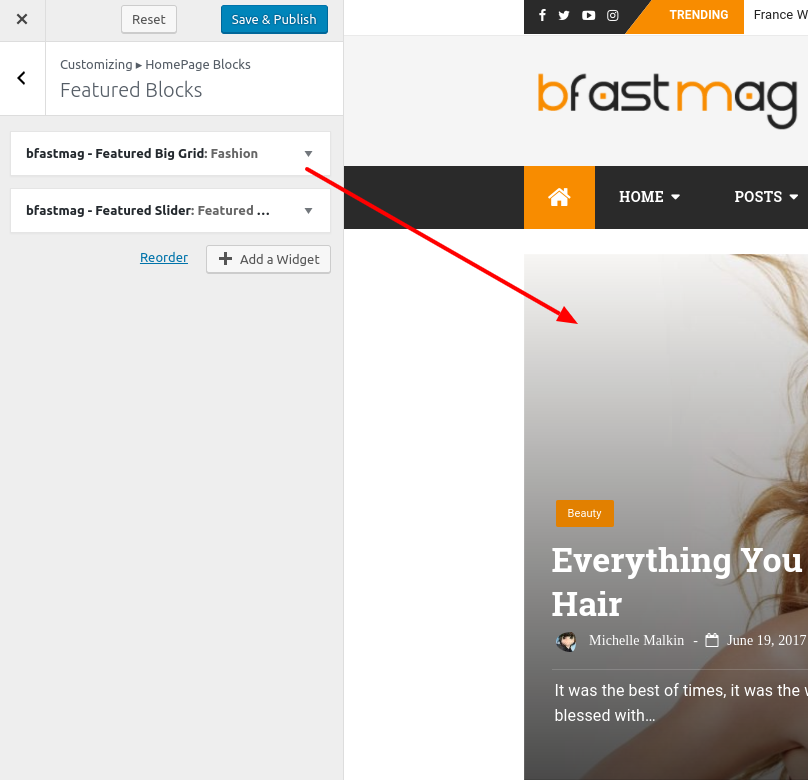
ThemePacific Page builder is the Great tool that comes with BfastMag Pro Theme. using this page builder, you can create unlimited HomePage and other page layouts with Drag and Drop Support. You can design your own site with stunning Design elements.
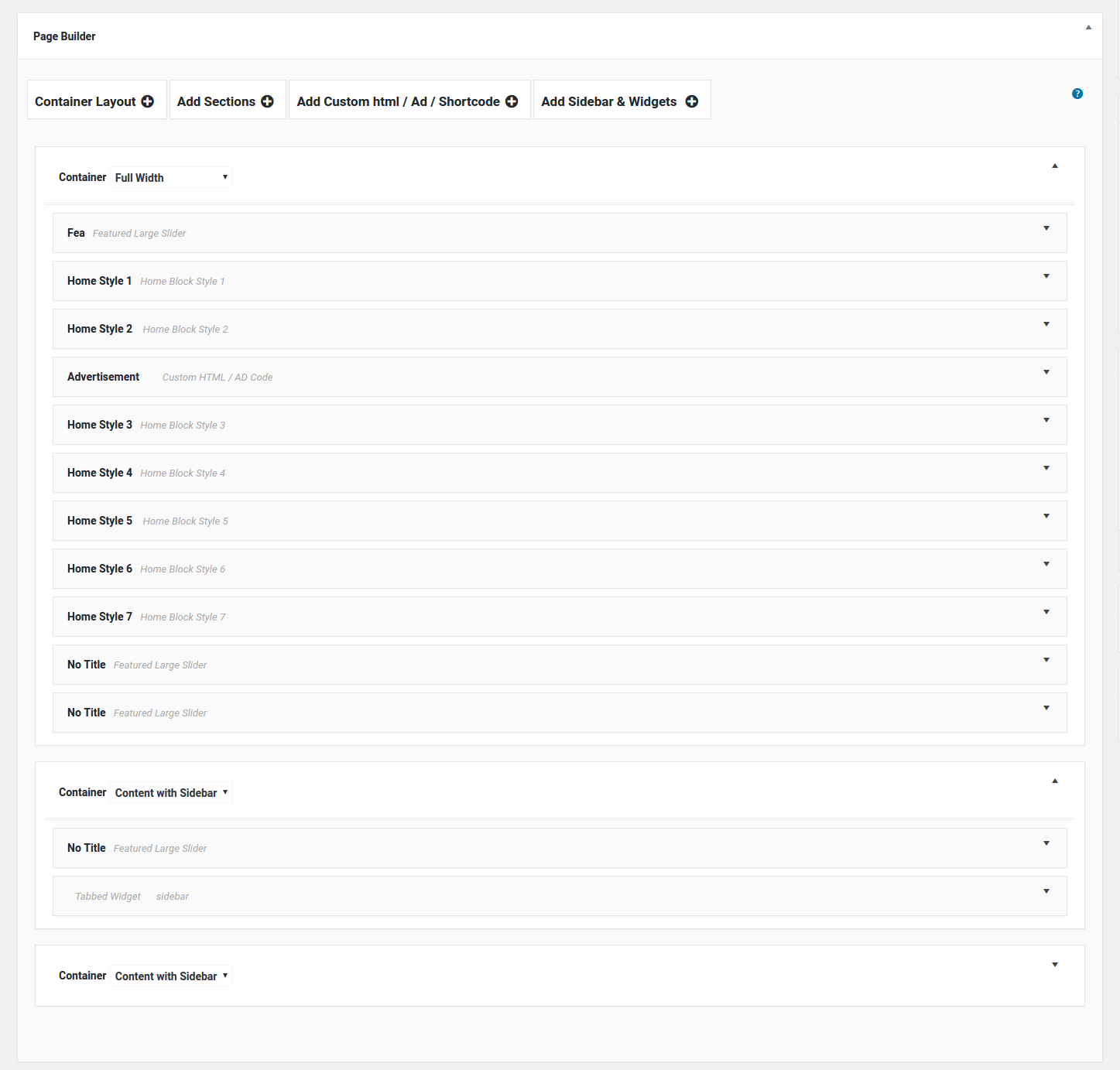
Please Play following Video to know the full power of 'ThemePacific Page builder'.
Bfast Mag Pro comes with Customzied latest version of Page Builder with many powerful features.
You can easily convert the Single Post in to multiple pages. To do that, switch text Tab in WordPress editor and add the following code to create multi page post
<!--nextpage-->
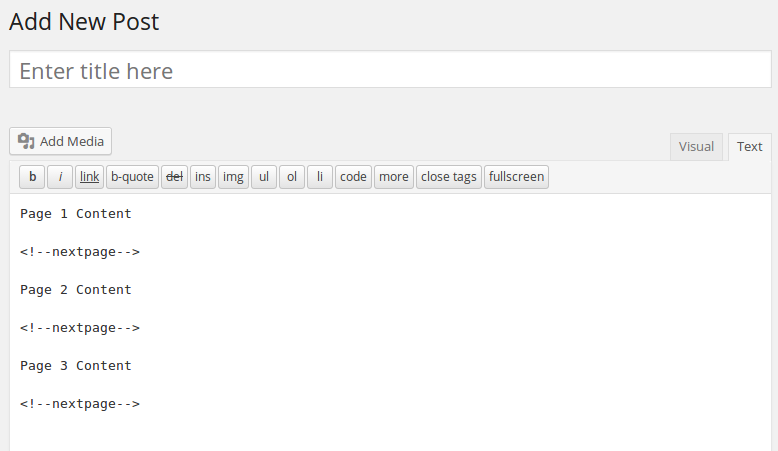
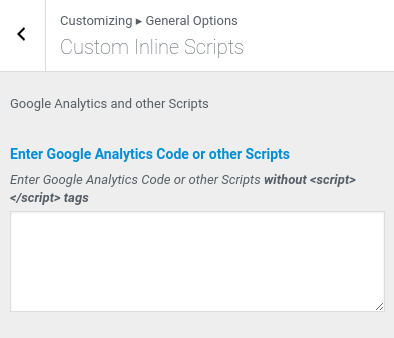
The Ad panel supports Multiple sections of ads. Header Ads, Magazine Blocks ads, Footer section, Single Posts (Below Title, End of post)
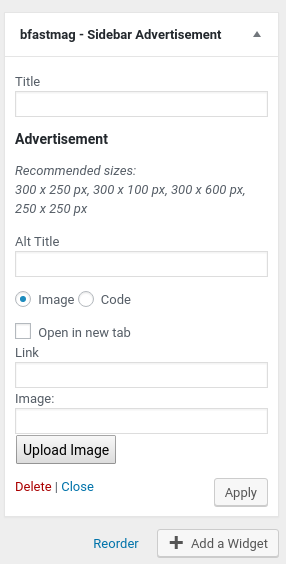
We have include following Custom styled Stunning Widgets to improve the Blog design and User experience.
If You want any other widget, Request in the support forum, We'll add that widget in the theme.
In Widgets Page,
Footer comes with 3 footer blocks. In these 3 footer blocks you can show WP widgets. Just drag and drop the widgets from widget panel to Footer Block1 and Footer block 2 and Footer block 3.
Each Footer Block supports multiple widgets. You can show many widgets in each block.
A written language is Right-to-left when its script flows from the right side of the page to the left.
We've added the support for RTL in this Video theme.Now the Arabic, Hebrew Languages are supported in our BfastMag Pro WordPress Theme. If you have installed the RTL version of WordPress, this theme will automatically change the layout to support RTL.
See the Screenshot below: (Click the Image to get Full Size Image)
This theme has localization support by including .po and .mo files. So that You can utilize this and translate to your language by using the POEDIT Application.
This theme has language files in Languages folder inside VideoZine Theme folder.
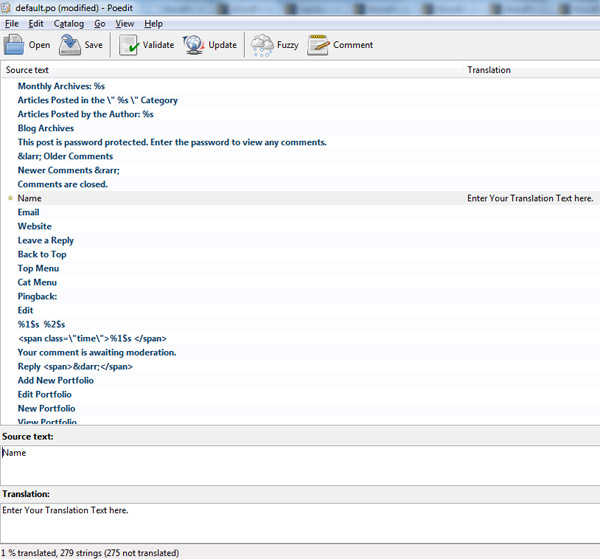
For example, if your language is French and France is your country of residence, your code will be fr_FR. Get your country and language codes by using the links. Your .po file should be saved like fr_FR.po. Your .mo file will be automatically created.
Find the following code in wp-config.php
define('WPLANG', '');
and replace with your country and language name like example i said.
Example:
define('WPLANG', 'fr_FR');